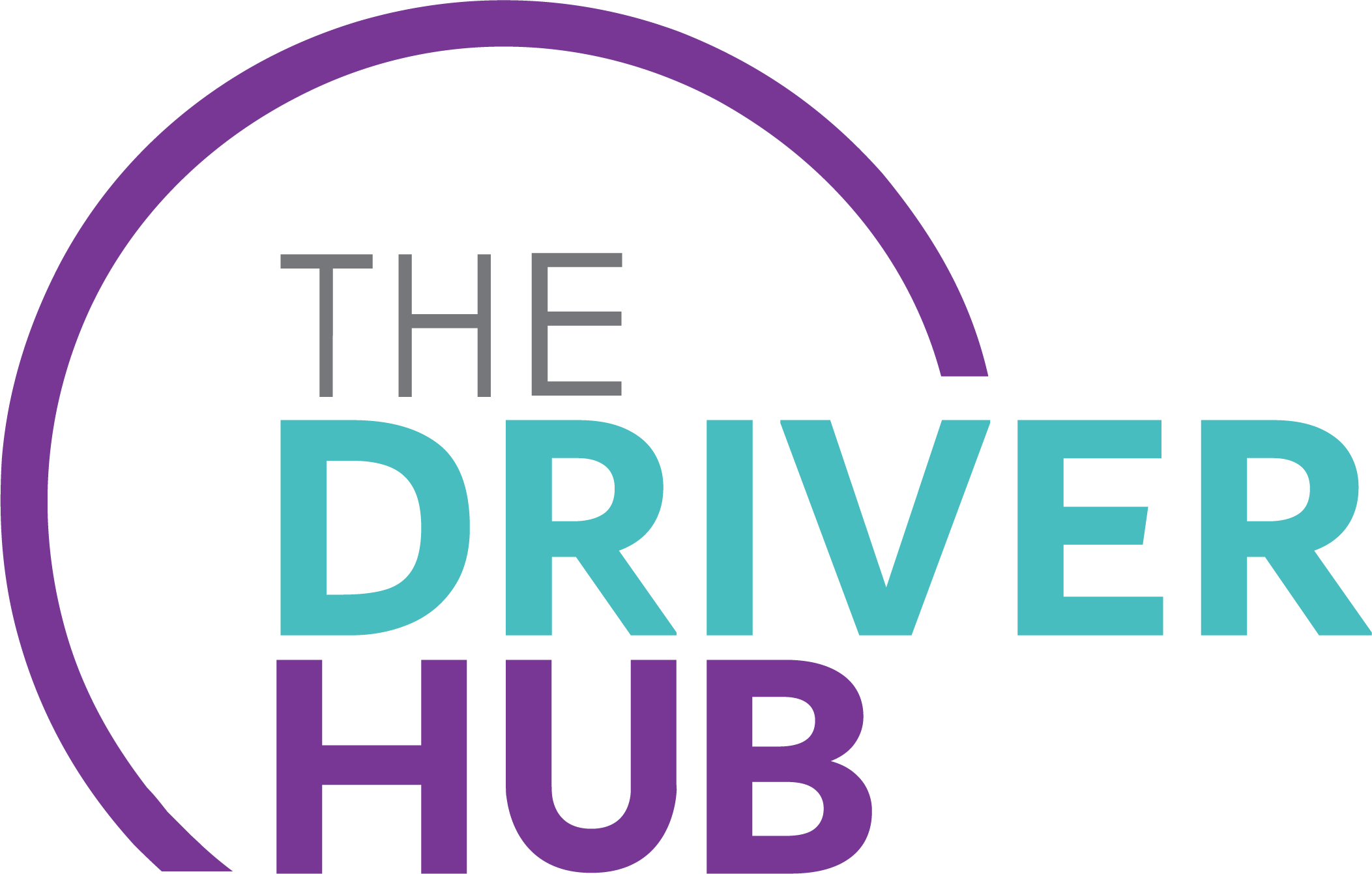How do I enroll new users to my group?
You have three options for adding users to your groups on The Driver Hub:
- Manually, when you don’t have many users to add at once,
- In bulk via the Hub’s CSV upload feature, when you need control over who and when they are enrolled, or
- By invitation through the Hub’s Group Code feature: simply set your code and copy/paste the unique invite link into your email, SMS, or group chat message so users can add themselves.
The directions for each are below. And as always, if you run into any issues our support team is just a click away to help.
Adding users manually
If you only have a handful of new users to add to your group, you may find it easiest to use the manual enrollment feature on the site. The video or written tutorial below will show you how, choose your preference.
Adding users in bulk via CSV
If you already have a list of users that you want to register, the Hub’s bulk upload feature will help you streamline the process with the help of a csv file (i.e. the kind you get from spreadsheet software like Microsoft Excel or Google Sheets). The video or written tutorial below will show you how, choose your preference.
Adding users through invitation codes
For a more hands-off approach, The Drive Hub has a user invitation feature where you can create and send codes to your team via their preferred communication method: email, text, WhatsApp, Microsoft Teams…or as a link on internal portals and HR sites. The user clicks the link and self enrolls in your group. You can see them in under your “Enrolled users” tab just like with the other methods.
Check out the video or written tutorial below for directions on how to set this up.